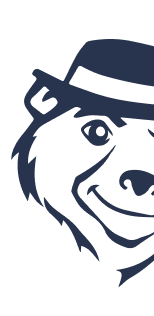Homework Site – an educational app for learning English
Every student of the Edward’s League method is given access to a unique language learning application called Homework Site, which is an integral part of the Education Pack. The Homework Site app is a state-of-the-art tool that makes learning English and doing homework not only effective but also fun and inspiring for children and teenagers.

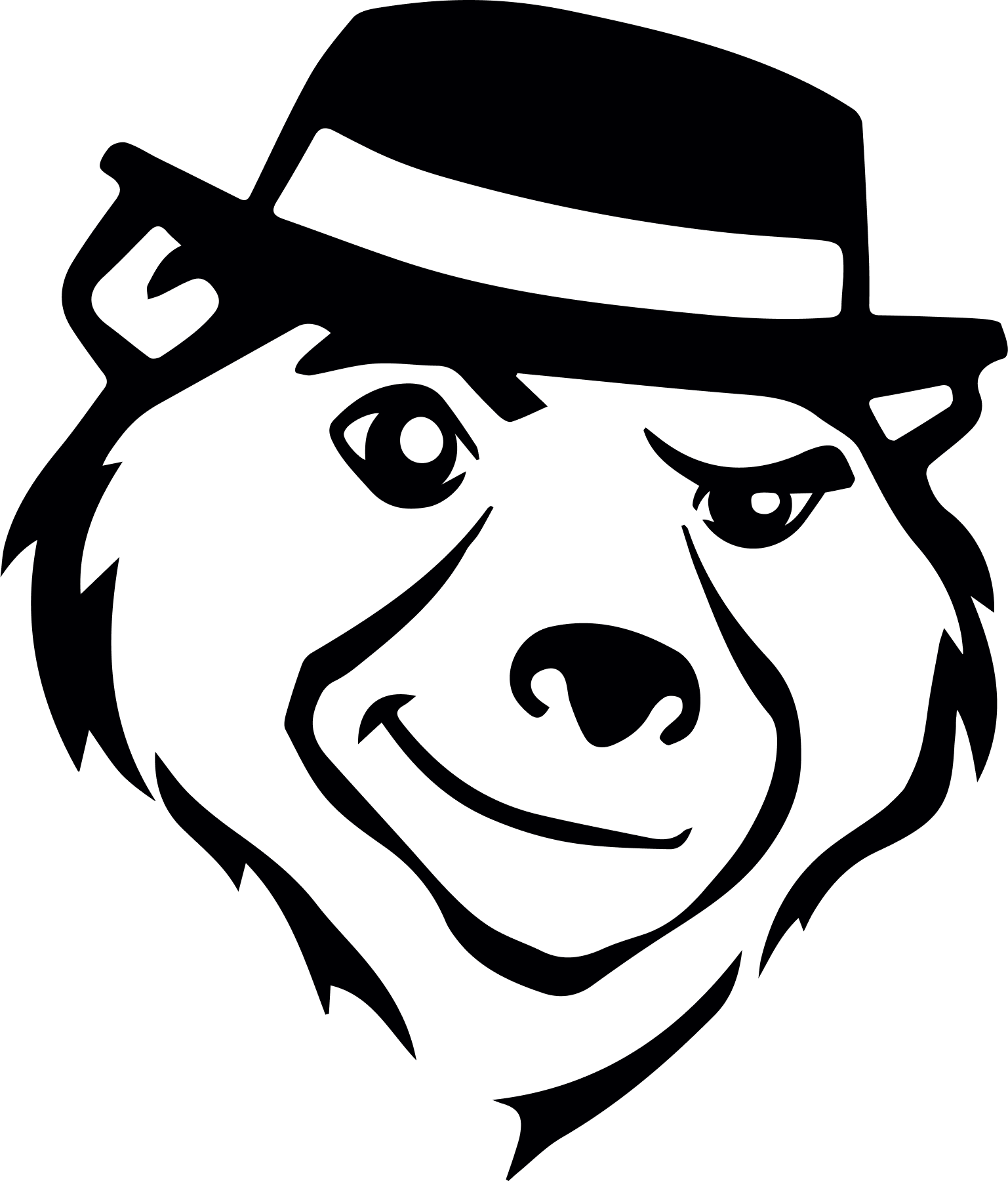
Practise English effectively – wherever you are!
The Homework Site app features exercises designed to match the material covered in class, so students can:
- consolidate new vocabulary
- improve their grammar
- develop their listening skills
- build fluency and confidence in communicating in English
With regular use of this learning application, students perform better and can even reach B1+/B2 level by the end of the course. An effective learning method that is easy to use, Homework Site allows students to focus on the most important areas of the curriculum.
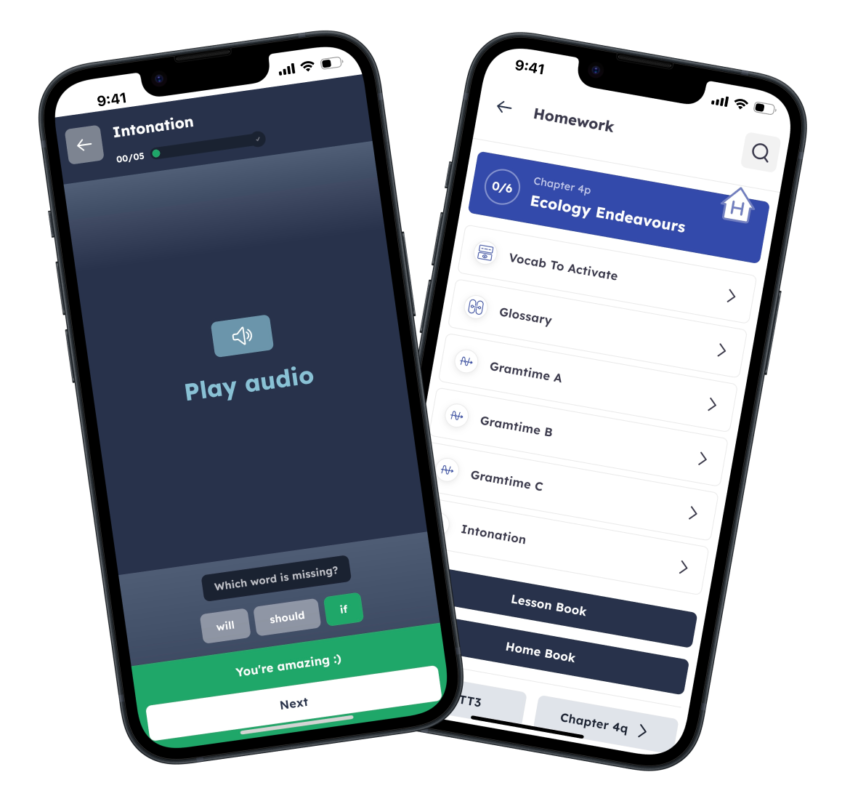
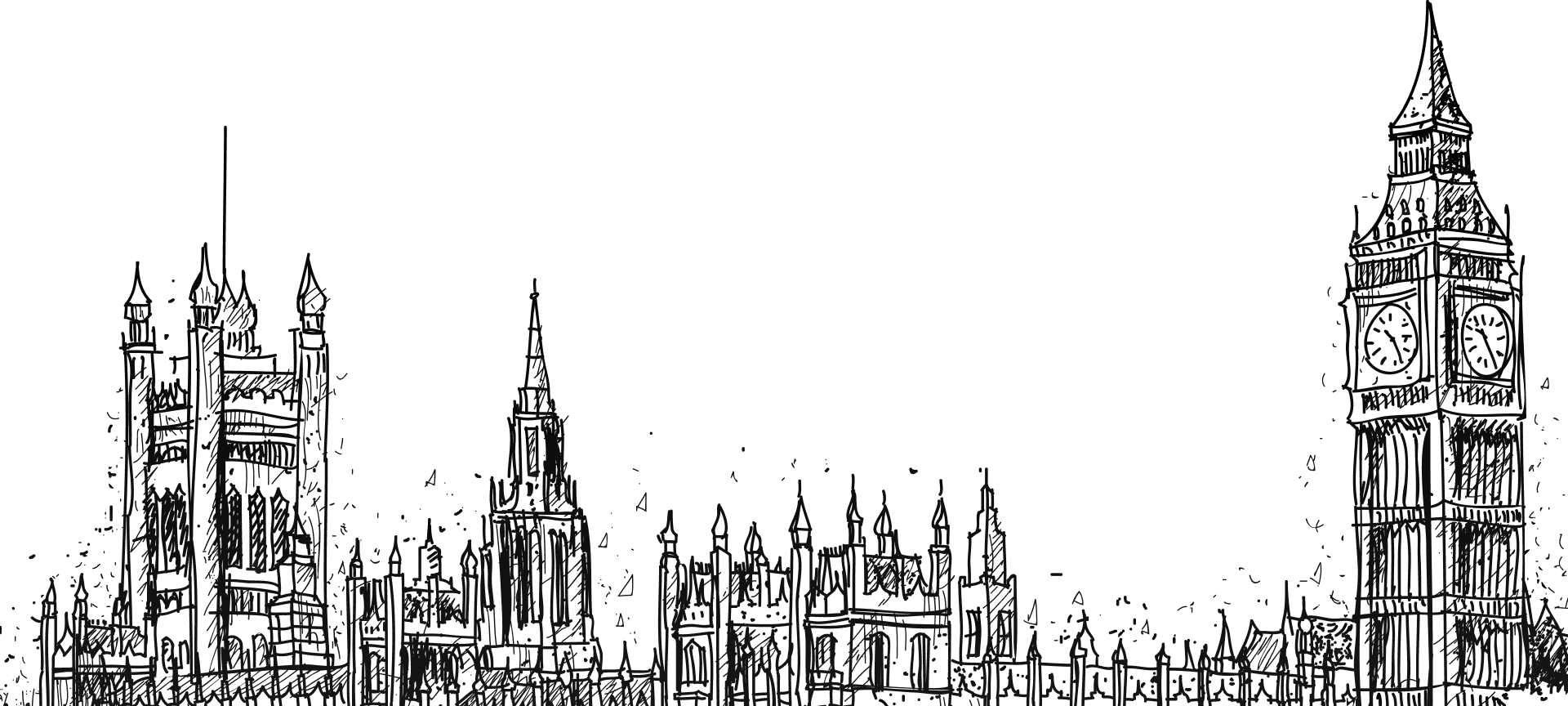
What will you find in the Homework Site app?
- level-appropriate language activities
- audio recordings that allow students to check their own homework
- native speaker videos to support natural English learning
- an e-report module for parents to monitor their child’s progress, results and credits

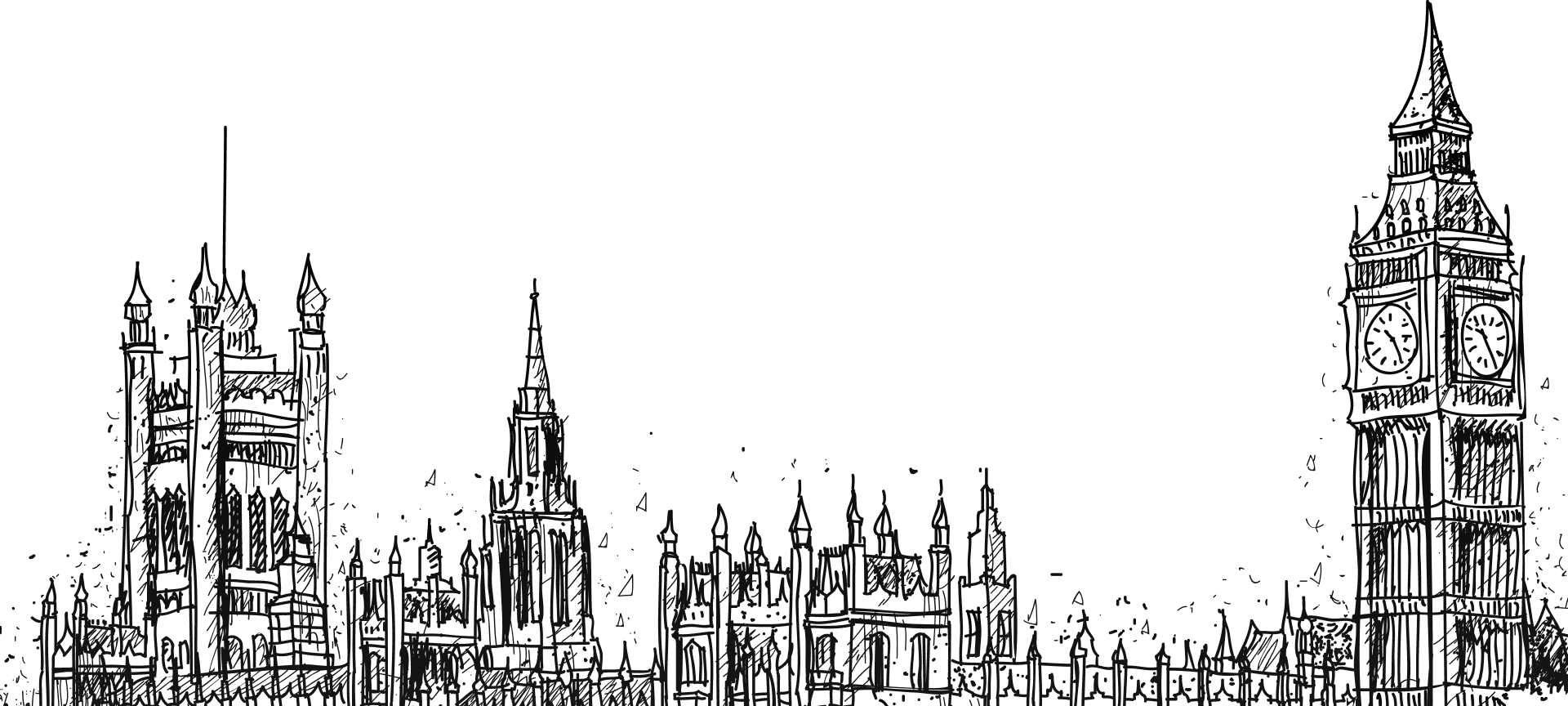
How do I access the Homework Site learning application?
-
- On your computer – – preferably using the latest version of Chrome, Opera, Firefox or Safari: Open in browser
- On Android smartphones and tablets: : Get it on Google Play
- On iOS devices: : Download on the App Store
-
Any questions? Contact us!
For any technical questions about the Homework Site app, please email us at:
📩 E-mail:hs@edubears.pl
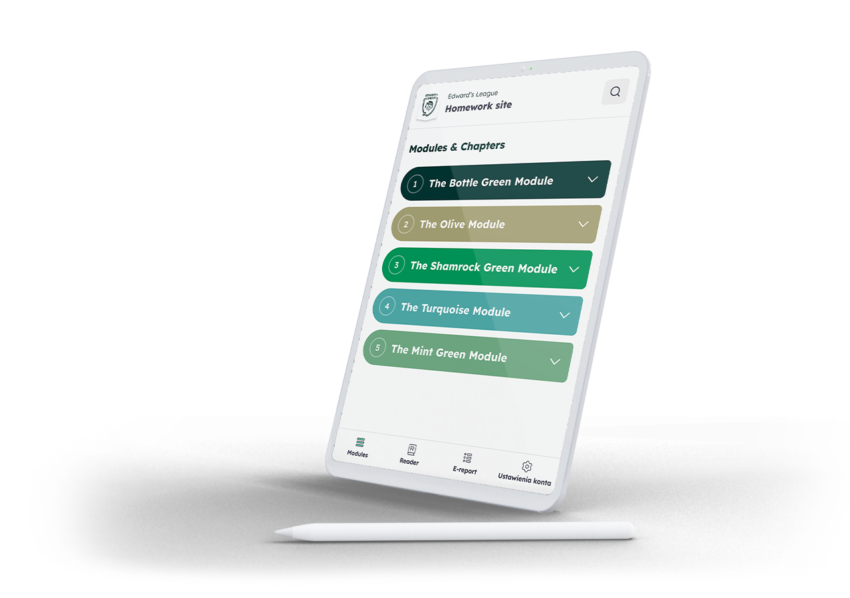
AN AMBITIOUS EDUCATIONAL PATHWAY
Designed for pre-teens and younger teenagers aged 11-14, Edward’s League is the final stage of a learning pathway that starts with the Teddy Eddie method for 2 to 7-year-olds and progresses to the Savvy Ed method for older children aged 8-11.
Homework Site – FAQ
Do you have questions about Homework Site? Please check if the answers are in our FAQ section below. If they aren’t, feel free to contact us.
I don’t remember my login password.
If you don’t remember your password, please use the “FORGOT PASSWORD” option (the button is available on the login screen).
Next, check your SPAM folder or other folders in your inbox and follow the instructions provided in the message.
The reset token/link is valid for 24 hours.
If the reset email doesn’t arrive: make sure you are entering the correct email address. It’s possible that a different address was given at school (e.g. the other parent’s or guardian’s email).
Also check other folders such as Spam, Promotions or Notifications.
If the problem persists, please contact technical support: bs@edubears.com
I’m using the email and password from last school year and I can’t log in.
Access to the application is granted for the current school year only, and data from the previous school year is no longer valid. On August 31st, all accounts from the previous year were automatically deactivated.
If your child is enrolled in a course this school year, schools typically enter student data into the system about 1–2 weeks after classes begin.
You will then automatically receive a registration link for the new school year at the email address you provided to the language school.
If the problem persists, please contact technical support: bs@edubears.com
I don’t know where to pay for the course/what to do if my child misses a class/how to access the digital notebook.
Please contact the school your child attends with these questions.
The school’s contact details can be found:
• In the signed agreement.
• On our website: https://schoolfinder.edubears.com/
As the license provider and app developer, we’re happy to help with technical issues related to the application.
I can’t log in/I’m not receiving the password reset email.
Please make sure you have REGISTERED your account for the current school year.
You must first open the invitation email and click the REGISTER button – this will create your account and password.
If the problem persists, please contact technical support: bs@edubears.com
The app crashes while I’m using it.
This type of issue may be caused by:
1. Lack of RAM:
• Remove unnecessary apps.
• Close all background processes.
• Restart your device to clear memory.
2. Device not meeting the technical requirements:
Please ensure your device meets the following minimum requirements:
• RAM: 2 GB
• Operating system:
– Windows 10 or newer
– Android 9.0 or newer
– iOS 13 or newer
– Latest versions of browsers: Chrome, Firefox, Safari
3. Internet connection quality:
Check your internet connection when the issue occurs – the app works online.
• Run a speed test at: https://www.speedtest.pl/
Minimum recommended download speed: 20 Mb/s
If the issue persists, please contact technical support: bs@edubears.com
There’s no sound in the app on Windows 10. What can I do?
To fix the sound issue, please try the following steps:
1. Make sure the app’s sounds are enabled.
2. Right-click the sound icon on the taskbar (bottom right corner).
3. Select “Open volume mixer.”
4. Check if the app’s volume slider is set to an audible level (not muted).
If the issue continues, check other system settings or contact technical support: bs@edubears.com
There’s no sound in the app on iPhone (iOS). What can I do?
To fix the sound issue, please try the following steps:
1. Increase the device volume using the side volume button.
o The on-screen volume bar should appear white and full.
2. Check if the device is in silent mode or “Do Not Disturb” mode.
• The physical switch on the side should be turned on (not muted).
• Open the Control Center and make sure “Do Not Disturb” is turned off.
If the sound still doesn’t work, please contact technical support: bs@edubears.com
There’s no sound in the app on an Android device. What can I do?
To fix the sound issue, please try the following steps:
1. Increase the volume using the upper side volume button.
2. After pressing the button, expand the on-screen sound menu.
3. Make sure the volume is increased in the “Media” section (app sounds), not just ringtone or notifications.
If the issue persists, please contact technical support: bs@edubears.com